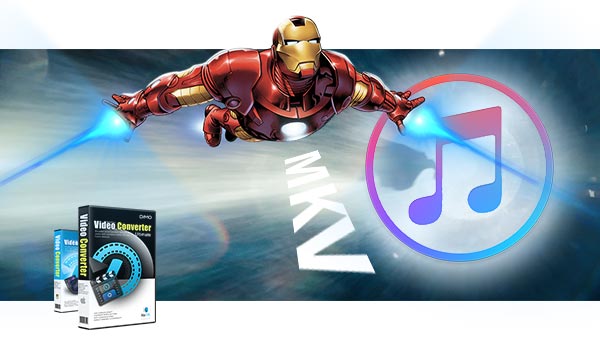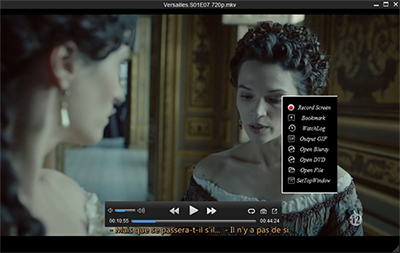The article guides you two easy ways to play Video_TS files on your Windows 10 smoothly.
Have created DVD content using DVD authoring software? The result will be a Video_ts DVD folder which contains all data for the DVD movies including VIDEO_TS.IFO, VIDEO_TS.BUP, and VIDEO_TS.VOB. In general, you cannot play Video_TS files on Window PC directly without a DVD player. Get frustrated? Don't worry. This article will guide you on how to play the Video_TS files on your Windows (10) smoothly.

If you need to enjoy Video_TS folder on Windows 10. Here are two ways for your reference.
1) Use Video_TS Player:
There are many DVD players that enables to play DVD Video_TS folder on Windows and Mac easily. You can try KMPlayer, VLC, Windows Media Player or so. Here takes VLC as an example:
You can easily playback your VIDEO_TS files if you have a VIDEO_TS player installed. VideoLAN (VLC Player) will be one of your alternatives. Download this player and follow the below steps to player your VIDEO_TS files.
1. To play a copied/ripped DVD(VIDEO_TS files) from hard disk you can use VideoLAN (VLC Player).
2. Install it. Start VideoLAN (click Start -> Programs -> VideoLAN -> VLC Media Player)
3. Click File -> Open Directory. Find the VIDEO_TS folder, select it and click OK.
2) Convert Video_TS to Windows 10 Supported Format:
Besides utilizing media player to solve the Video_TS playback problem, you can also count on a DVD Ripper that can convert Video_TS to MP4 or other format playable on VLC, Windows media player and even all popular multimedia devices like iPad, iPhone, Surface, Nokia, BlackBerry, TV, Xbox 360/One/One S, PS3/PS4, PS Vita, WD TV, Popcorn Hour and more.
To change the format from DVD Video_TS on Windows 10, Dimo Video Converter Ultiamte fits the bill, which makes perfect-quality backup of all your DVDs, ISO images and DVD Video_TS folders using on your computer hard drive and convert entire Video_TS to MP4 single file or other mainstream formats like Video_TS to MKV, AVI, WMV, MOV, VOB, etc at 30X faster.
Standing out from the rivals in the market doesn't merely lies in its DVD backup performance, it out-performs other Video_TS converters with intuitive interface, a wide range of supported multimedia file types, a massive set of profiles ready for phones and tablets, the unique DVD copy protection bypass trait and other awesome features as below:
a. Superior to Handbrake rip DVD or so, it gets rid of DVD/Video_TS folder copy protection measures of the new releases on DVD, be it CSS, Region Code, Sony ARccOS or Disney X-project DRM.
b. It eclipses Mac The Ripper which only backup encrypted DVDs to hard drive by enabling to make wide range of compatibility. It supports to extract WMV, AVI, MKV, MP4 from Video_TS folder and DVD and enables to convert Video_TS, ISO Image and DVD to iPhone 7/7S, iPad Pro, Samsung Galaxy S7 Edge, Samsung TV, as many as 150+ mainstream devices.
c. Besides encoding DVD Video_TS folder to MP4, AVI, MKV, and more, the DVD ripper is built in a video editor that lets you edit and touch up your movies, and choose your preferred language track and even add special effect to movie.
Free Download Dimo Video Converter Ultimate (Win/Mac):
Other Download:
- Cnet Download: http://download.cnet.com/Dimo-Vi ... 140_4-77472903.html
- Soft32 Download: http://dimo-video-converter-ultimate.soft32.com/
- Software.informer Download: http://dimo-video-converter-ultimate.software.informer.com/2.7/
- Top4download: http://www.top4download.com/dimo ... imate/nsyrihrb.html
- Softpedia Download: http://www.softpedia.com/get/Mul ... rter-Ultimate.shtml
- windows7download: http://www.windows7download.com/ ... imate/bpphgnww.html
- download.html.it: http://download.html.it/software/dimo-video-converter-ultimate/
- yankeedownload: http://www.yankeedownload.com/so ... ultimate-lnpoi.html
- instaluj.cz Download: http://www.instaluj.cz/dimo-video-converter-ultimate
- komputerswiat.pl Download: http://download.komputerswiat.pl ... -converter-ultimate
- cuteapps Download: http://www.cuteapps.com/program- ... ftware-download.htm
- downloadcollection Download: http://www.downloadcollection.co ... verter_ultimate.htm
- itshareware Download: http://www.itshareware.com/prodv ... verter-ultimate.htm
- komputerswiat Download: http://www.komputerswiat.pl/nowo ... -dzis-za-darmo.aspx
- stahuj.centrum.cz Download: http://www.stahuj.centrum.cz/mul ... converter-ultimate/
- freedownloadmanager Download: http://en.freedownloadmanager.or ... erter-Ultimate.html
- Windows8downloads Download: https://www.windows8downloads.co ... -ultimate-fyqxbkug/
- Findmysoft Download: http://dimo-video-converter.findmysoft.com/
- Raritysoft Download: http://dimo-video-converter-ultimate.raritysoft.com/windows
Convert VIDEO_TS to MP4/WMV/MKV playing on Windows 10
1. Run the VIDEO_TS Converter and click "Add DVD" to import the VIDEO_TS files you want to convert. As you see, DVD disc, DVD folder are all well supported.

2. As for playing VIDEO_TS in VLC on Windows 10, the MP4, WMV, MKV file type is recommended. You can click the "Select Format" bar and choose these format from "Format > Video" list.
Tip: If the default the video, audio settings are not to your demand, you can click the Settings icon to adjust them including video codec, bitrate, frame rate, audio codec, sample rate…

3. Hit the "Start" button to convert VIDEO_TS files on Windows 10. After the conversion, you can open and play your VIDEO_TS folder from Windows 10 on iPad, iPhone, Android, TV, VR headsets, etc. smoothly with the best quality.
Tip: What's Vidoe_TS folder?
Video_TS folder contains three kinds of formats, IFO, BUP and VOB.
VIDEO_TS.VOB: VOB is the main part of the data present in DVD, packaging video, audio data, subtitles and other information.
VIDEO_TS.IFO: The file stores control and playback information for the entire DVD, e.g information about subtitles, audio tracks, number of volumes, table of titles, etc.
VIDEO_TS.BUP: It is the backup copy of Video_TS.IFO file, part of Video Manager.
IFO is information file, which is the main factor to operate video playback. With IFO files you can forward or backward the video at will. If IFO files are damaged or can’t be read, don’t worry. BUP is the backup of IFO and they have the totally same function. But if you happen to lose them all, you will have big trouble in controlling video play, so be careful. VOB means video objects, which is the container of video files. No need to say how important it is.
Free Download or Purchase Dimo Video Converter Ultimate:
Need the lifetime version to work on 2-4 PCs so that your friends and family can instantly broaden their entertainment options? Please refer to the family license here.
Kindly Note:
The price of Dimo Video Converter Ultimate for Windows is divided into 1 Year Subscription, Lifetime/Family/Business License: $43.95/Year; $45.95/lifetime license; $95.95/family license(2-4 PCs); $189.95/business pack(5-8 PCs). Get your needed one at purchase page.
Contact us or leave a message at Facebook if you have any issues.
Related Articles:
- Embed MP4 into PowerPoint 2016/2013/2010
- How to Fast Upload MP4 to YouTube for sharing
- How can I Watch 3D or VR movies on PSVR
- How to View YouTube 3D on Sony Bravia 3D Television
- WINDOWS 10 CAN'T PLAY BLU-RAY ?
- How to Use Windows Media Player to Play Blu-ray
- How to freely enjoy your Blu-ray collections on Windows 10
- Tricks Editing iPhone 7 Video in Premiere Pro
- Won't Import MOV Solution: Convert MOV to Premiere Pro
- iPhone 7 Video Not Working in Premiere Pro