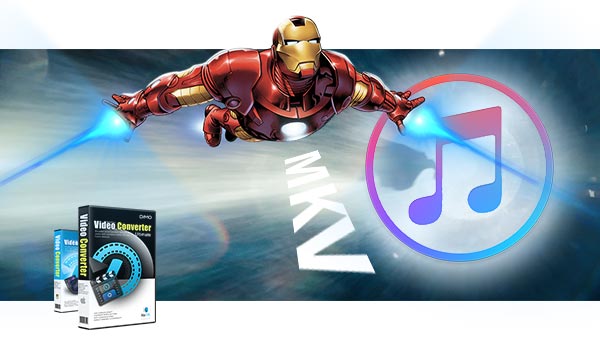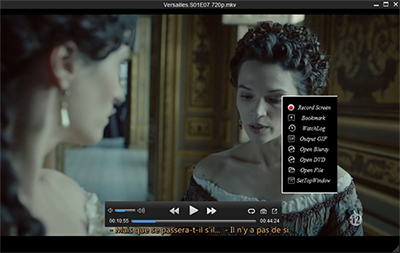The purpose of this article is to solve the APPLE TV broadcast TIVO video files
About 3 years ago, I was fortunate to do some work related to appletv, the work content is to generate appletv can have a pass THROUGH audio effect of video files, this process I experienced appletv unparalleled audio effects, I was very impressed
At the same time I am a video developer, for all kinds of video contact more, for TIVO this video, simply, is fixed for the size of the packet after the encrypted mpg video, there are a lot of decryption for tivo open source Program if you are interested, you can search for tivo decryption when you need to provide key
TiVo is a digital video recording device that helps people to easily record and screen programs on television. If you want to crack the TIVO independently, for example, you are a developer, I suggest you to refer to https://sourceforge.net/p/tivodecode/mailman/message/1228560/, which provides some source reference. Thanks for the author!
With APPLE TV, you can enjoy the perfect home theater effect, especially with its PASS THrough feature, in order to enjoy pass through audio effects (5.1 channels), video files need to meet the following two characteristics of audio:
1: There are AAC, AC3 two audio tracks
2: AAC is a two-channel, while AC3 is 5.1-channel

For some cases, the synthesizer for the MP4 should also meet some of the conditions, so you can enjoy unparalleled audio effects
We all know, TIVO video is encrypted, there are some open source solutions to solve the TIVO encryption problem, decrypted after the TIVO video is actually MPEG stream video.
So, in order to see TIVO video on APPLE TV, you need to use RIPPER
How to make it? Well, the user-friendly and professional Dimo Video Converter Ultimate for Mac supports you to encode and stream TiVo to Apple TV without hassle. The main features of this TiVo to Apple TV Converter are high conversion speed with zero quality loss and supporting to convert from and to more than 150 formats like MP4, AVI, FLV, WMV, MKV, MOV, TiVo, etc. The equivalent Windows version is Dimo Video Converter Ultimate, which can convert TiVo shows to Apple TV in Windows PC (include Windows 10). Just download it and follow the steps below to get TiVo files into Apple TV.
Free Download Dimo Video Converter Ultimate for Mac/Win:
Other Download:
- Cnet Download: http://download.cnet.com/Dimo-Vi ... 194_4-77376153.html
- Soft32 Download: http://dimo-video-converter-ultimate-for-mac.soft32.com/
- Top4download: http://www.top4download.com/dimo ... r-mac/digazgge.html
- handyarchive Download: http://www.handyarchive.com/Audi ... timate-for-Mac.html
- filetransit Download: http://www.filetransit.com/screenshot.php?id=450316
- filedudes Download: http://www.filedudes.com/Dimo_Vi ... ownload-226665.html
- directoryofshareware Download: http://www.directoryofshareware. ... r_ultimate_for_mac/
- xentrik Download: http://www.xentrik.net/software/ ... timate_for_mac.html
- filebuzz Download: http://www.filebuzz.com/fileinfo ... timate_for_Mac.html
- fileflash Download: http://146210.7.fileflash.com/download/
- yankeedownload Download: http://www.yankeedownload.com/so ... -for-mac-lnpol.html
- dodownload Download: http://www.dodownload.com/audio/ ... timate-for-mac.html
- Antivire Download: http://www.antivire.com/Download ... mate-for_46665.html
How to convert TiVo to Apple TV 4/3/2/1 quickly and easily
1) Launch the TiVo to Apple TV Video Converter and press "Add file" button to load your Tivo files, and you will be asked to enter TiVo Media Access Key. Simply input your TiVo Media Access Key and click "OK" to confirm.

2) Then, click the "Add file" button to import TiVo recordings to the TiVo convert tool for converting.

3) Click "Select Format" and select a target format. Choose Apple TV model from "Device > Apple" category as the output format, which will remove all the incompatibility issue for you. This TiVo to Apple TV Converter has a number of presets for Apple TV, Apple TV 2, Apple TV 3, and Apple TV 4rd Generation which can export an Apple TV 720p/1080p video with ac3 5.1 pass-through for AV receiver decoding.
Note that you can customize the settings for the output by specifying format and destination folder.

The TiVo recordings may needs a little trimming for viewing on Apple TV. The recorded TV shows and movies tend to have commercials, so you can use the converter's Trim feature to get rid of these. Click "Edit" to activate this built-in editor.
4) When everything is ready, simple click "Start" button to start TiVo to Apple TV conversion.
Step 3. Transfer the converted TiVo videos to Apple TV
Once you ascertain that the conversion is successfully completed, you can import the file to Apple TV from Mac and stream them anywhere you wish to even in your TV as long as the file is Apple TV friendly.
Tip: How to transfer Tivo files to Mac?
Before working with TiVo files on Mac OS X, you need to first transfer TiVo video to your Mac. The best way is to download TiVoDecode Manager and transfer Tivo TV shows and movies to Mac.
a. Connect your TiVo to network
Refer to TiVo manual and make sure your Tivo is connected to home network
Set up an account at www.tivo.com and log in
Click "DVR Preferences" to Allow Transfers
Save it as common Preferences

Click "Overview" and tap the Media Access Key (MAK) link. Then your MAK will be indicated. Write it down for future use. Now you can log out.
b. Make your Mac is on your network and launch TiVoDecode Manager.
c. Check your TiVo on network
Enter TiVo's IP address in the TiVo IP Address box. Or let the software find it automatically by selecting TiVo from the pull-down menu and clicking the Update From TiVo button
Tap the Prefs button in the lower-right corner
Fill in the MAK with the number you got in step 1
Click Update From TiVo again

d. Transfer TiVo files to Mac
In the "Now Playing list", you will see a list of TiVo shows appeared.
Select the show
Click Add Show To Queue which will appear in the Download Queue list.
Browse Download Location to choose where you want to save it on your Mac.
Choose the Download Format pull-down menu to pick a format at the bottom of the window, such as, MPEG-2 (native), QuickTime MPEG-4 (iPod) and custom MPEG-4 format.

Free Download or Purchase Dimo Video Converter Ultimate for Mac/Win:
Need the lifetime version to work on 2-4 Macs so that your friends and family can instantly broaden their entertainment options? Please refer to the family license here.
Kindly Note:
The price of Dimo Video Converter Ultimate for Mac is divided into 1 Year Subscription, Lifetime/Family/Business License: $43.95/Year; $45.95/lifetime license; $95.95/family license(2-4 Macs); $189.95/business pack(5-8 Macs). Get your needed one at purchase page.
Related Software:
Lossless backup Blu-ray to MKV with all audio and subtitle tracks; Rip Blu-ray to multi-track MP4; Convert Blu-ray to almost all popular video/audio formats and devices; Copy Blu-ray to ISO/M2TS; Share digitized Blu-ray wirelessly.
A professional DVD ripping and editing tool with strong ability to remove DVD protection, transcode DVD to any video and audio format, and edit DVD to create personal movie.
An all-around video converter software program that enables you to convert various video and audio files to formats that are supported by most multimedia devices.
A mixture of free HD/4K video player, music player, Blu-ray/DVD player, video recorder and gif maker.
Contact us or leave a message at Facebook if you have any issues.
Related Articles:
- Top 5 DVD ripper for Mac
- AVI to iPad: Can I play all my AVI Files on iPad (2017)
- DVD to VR: How to Play DVD Movie on VR Devices
- Download Best Easter Songs for Kids
- Top Christian Movies and Songs for Kids
- Upgraded with Dimo VCU V3.0.0, immersive media Pandora opens now
- Convert Zenmuse X5s 4K H.265 to Davinci Resolve
- Update to Dimo V3.0.0 - Your First-Class recreation aircraft service
- Dimo VCU V3.0.0- Ultimate media playback solution for iOS/Android/Windows
- Convert Zenmuse X5s 4K H.265 to Davinci Resolve