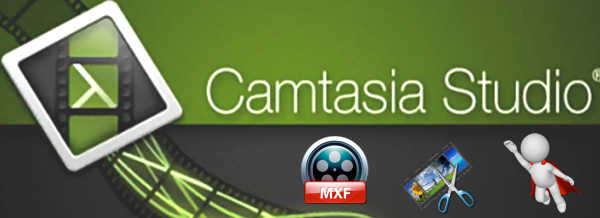MKV format is a very popular video format that is supported by the majority of media players. But Mac's MKV support is not that good and many Mac users may suffer stuttering playback when watching MKV with preinstalled QuickTime, especially after upgrading macOS 10.12 Sierra. This article will share two easy methods to play MKV on MacOS Sierra, so that you can have a smooth MKV playback on MacOS with ease.
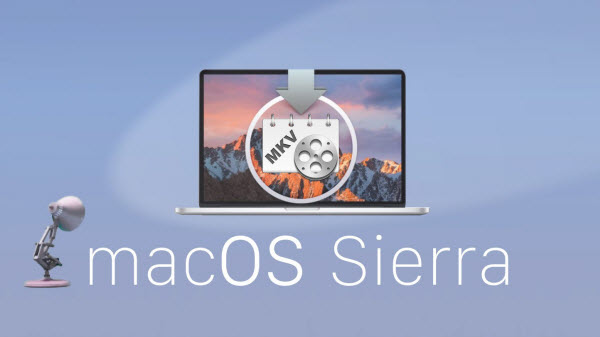
Method 1. Play MKV on macOS Sierra with QuickTime Component [No 100% work guarantee]
Perian is a open-source software app that makes viewing your media files easier. Basically, Perian enables QuickTime application support for a wide variety of media files. It installs easily as long as you have no software already installed that can conflict with Perian. So, before installing Perian, you need to remove all QuickTime Components installed on your Mac, like FFusion, Xvid Delegate, 3ivX, DivX, DivX Decoder, XviD, msmpeg4v1, msmpeg4v2, AviImporter, EX_M4S2, Casio AVI Importer, AC3 Codec, and MatroskaQT.
Bottom Line: Perian does not work with QuickTime 10 or above, and the development team for Perian will cease updates in the near future to move to another project. Still, if you use earlier versions of QuickTime 7 and run into file format issues (especially on migrated files), then Perian is a must-have. Its support for a huge number of file formats makes this a useful utility for most people.
Plus, the latest version 1.2.3 of Perian doesn't work on Mac OS X Mavericks, Yosemite, El Capitan and the latest macOS Sierra because Perian requires installation of Quicktime 7, which doesn't exist for Mavericks and above.
Method 2. You can try other MKV Players for Mac [Not always work]
1. VLC Player
This app is a popular Mac MKV Player. Beware though that the quality of MKV playback with VLC player certainly needs an improvement, and the app itself consumes quite a bit of CPU memory.
2. UMPlayer
Universal Media Player (UMPlayer) like VLC is an open-source media player which has inbuilt codecs to play .mkv, .avi and can play .webm video on Mac OS.
3. MPlayerX
In comparison to the VLC media player, MPlayerX is not that popular. However, it is still one of the most widely used video players among the Mac users. It plays most of the popular file formats including the MPEG, VOB, AVI, ASF, WMA, WMV, VIVO, QT, MOV, MP4, OGG, OGM, RealMedia, Matroska, NUT, NuppelVideo and much more.
Bottom Line: If you want to play MKV on QuickTime and run macOS Sierra, El Capitan, Yosemite, Mavericks, not all players will work perfectly, for example, the video is too dark, choppy; the video and audio can not sync; some subtitles can not be played; some DVD or other video file can not be played; some free player crashes.
Worse still, players like VLC can play lots of video formats, like MP4, AVI, MKV, AVI, WMV, etc, but not all of them, like AAF, DAT, MXF, etc.
Method 3. Convert MKV videos to macOS Sierra supported formats [Recommend]
So to avoid MKV players related problems and to save time in looking for third-party QuickTime components, the alternative method here is to convert the MKV video format to the macOS Sierra QuickTime supported video format, such as MOV.
Although there are some free video converter, like VisualHub, Handbrake, etc., to convert MKV videos, they are usually hard to use and only support limited formats. For an easy to use MKV video converter, Dimo Video Converter Ultimate for Mac deserves you try. It can do the MKV file conversion like a charm, without any hassle and supports the latest macOS Sierra and Windows 10. What makes it excels is that It provides you with the optimized output video settings for iPad, iPhone, Apple TV and many mobile phones. One click to convert MKV to be iDevice compatible.
See Its Essential Features:
* Convert MKV to macOS Sierra supported formats like MOV and MP4 with both rather fast speed and original quality
* Extract audio files from MKV videos as MP3, WAV, WMA, AC3, AAC, etc.
* Except from converting MKV video, this tool supports the conversion of more than 70 popular video formats AVI, WMV, FLV, MPEG, VOB, TiVo on macOS Sierra
* Make ISO from MKV videos for backup or playback if necessary.
* Trim, crop, rotate or add effects/subtitles/watermarks to your MKV videos before converting them.
* Compatible with macOS 10.6 or later, including 10.12 Sierra and 10.11 El Capitan, Windows 10/8/7/XP/Vista.
Below is the step-by-step guide that shows you how to encode MKV files to macOS Sierra compatible videos (Windows version is here).
Free Download Dimo Video Converter Ultimate for Mac/Win:
Other Download:
- Cnet Download: http://download.cnet.com/Dimo-Vi ... 194_4-77376153.html
- Soft32 Download: http://dimo-video-converter-ultimate-for-mac.soft32.com/
1. Import MKV videos
Launch the MKV Converter for macOS Sierra. You can directly drag local MKV videos into the program window or click "Add File" button in the bottom left to import MKV files.

2. Choose macOS Sierra friendly format
Click "Select Format" bar and select "MOV" or "MP4" from the "Format > Video" or "Format > HD Video", which are fully compatible with macOS Sierra and Quick Time.
P.S. This Video Converter for macOS Sierra also helps you to convert videos to mobile devices/VR/TV/Editors/Game Cosole supported formats.
3. Start converting MKV on macOS Sierra
In the end, you just need to click the "Start" button start the MKV conversion on macOS Sierra. When the converting process ends, you can open output folder to check and play converted MKV videos on your macOS Sierra. It would be easy for you to enjoy the converted MKV with Quick Time or iTunes with original quality.
[Note] Advanced Features for Expert Users:
* A "Setting" icon means you can utilize it to better adjust your output video parameter settings, such as improve the video resolution to 1080p or 4K UHD; change frame rate from 24fps to 30 or 60 fps; turn up video Bit rate from 2500 to 2800kbps or even higher, etc.

* If your MKV video file is mixed with the annoying commercials which degrade your video quality or lead to your MKV video playback failure, you can click "Edit" edit MKV video like cut off the commercials from MKV video to further compress MKV video with no charge of quality; crop the unwanted black bars from video image, add text watermark to MKV, add effect to individulize MKV video, etc.
* Pay attention to the "Media Server" server, whose function is to let you free share local movies or converted videos to mobile devices or TV wirelessly.
Free Download or Purchase Dimo Video Converter Ultimate for Mac/Win:
Need the lifetime version to work on 2-4 Macs so that your friends and family can instantly broaden their entertainment options? Please refer to the family license here.
Kindly Note:
The price of Dimo Video Converter Ultimate for Mac is divided into 1 Year Subscription, Lifetime/Family/Business License: $43.95/Year; $45.95/lifetime license; $95.95/family license(2-4 Macs); $189.95/business pack(5-8 Macs). Get your needed one at purchase page.
Related Software:
Lossless backup Blu-ray to MKV with all audio and subtitle tracks; Rip Blu-ray to multi-track MP4; Convert Blu-ray to almost all popular video/audio formats and devices; Copy Blu-ray to ISO/M2TS; Share digitized Blu-ray wirelessly.
A professional DVD ripping and editing tool with strong ability to remove DVD protection, transcode DVD to any video and audio format, and edit DVD to create personal movie.
An all-around video converter software program that enables you to convert various video and audio files to formats that are supported by most multimedia devices.
A mixture of free HD/4K video player, music player, Blu-ray/DVD player, video recorder and gif maker.
Related Articles:
- YouTube Funniest Kids Videos Free Download Tutorial
- Free Download Kids Piano Videos
- Get Best Workout Songs Download for Free
- Free Download Cooking videos
- Rip and Copy Beachbody DVD to macOS Sierra
- Rip 3D Blu-ray to 3D MKV for projector using MakeMKV
- 4K Video Converter: Convert Ultra HD 4K 2160p in Mac
- Could Canon 5D Mark IV 4K files Be Available with Avid Media Composer?
- How to deal with 4k Videos from DJI Phantom 4 in Windows Movie Maker
- How to edit iPad video in Premiere Pro CS6/CC
- Rip/Convert Blu-ray movies for playing on 4K TV